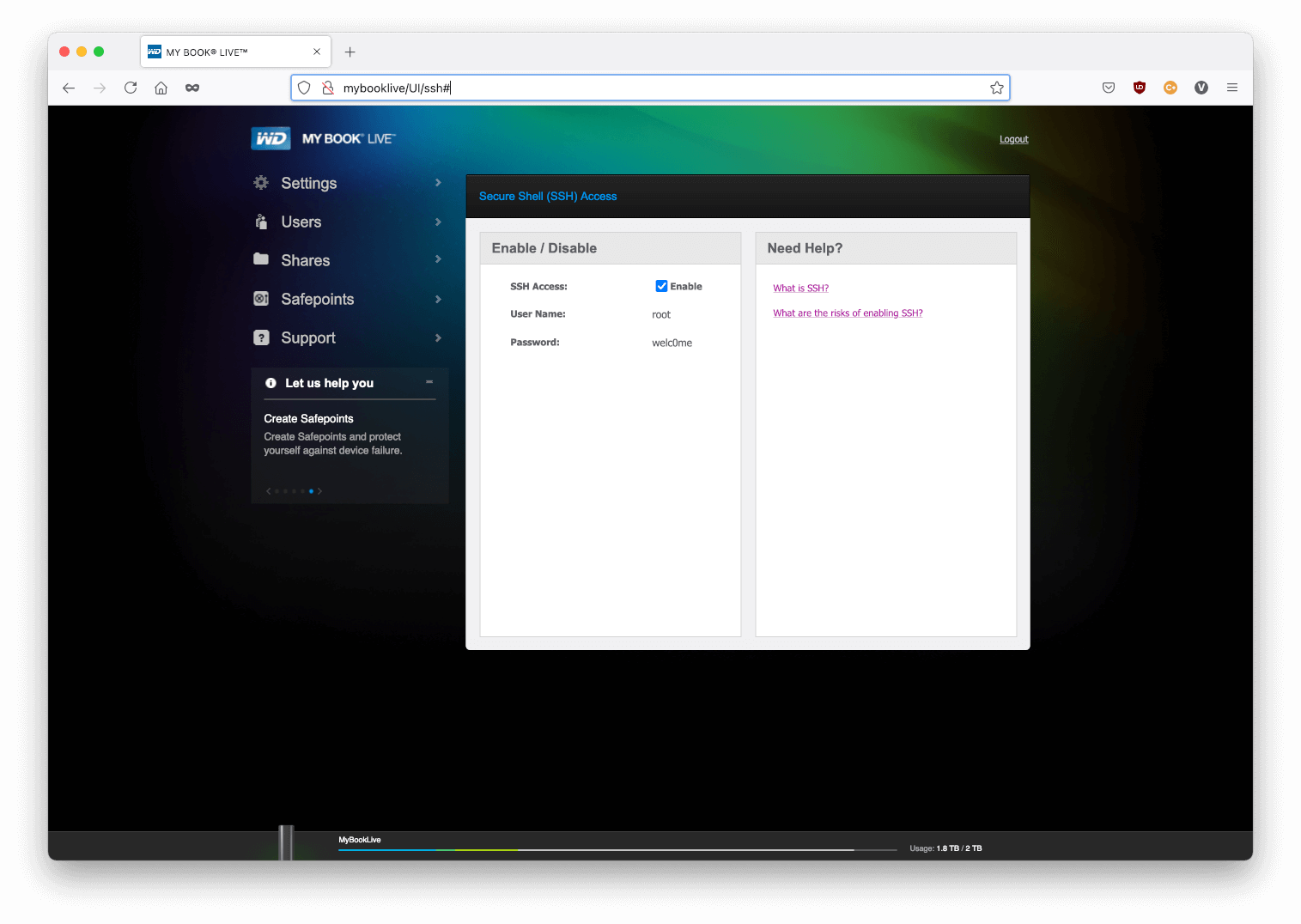How to enable ssh access to a MBL device
You need access to the web interface of the MBL.
Enter http://mybooklive/UI/ssh in the browser address bar.
Enable ssh access!
If the name resolution does not work (the browser is unable to resolve “mybooklive”) you can look up the IP address that your router assigned to the MBL.
This should be possible using the web interface of the router.
Then replace “mybooklive” with that IP address.
If you have forgotten the username/password which are needed to access the web interface you can reset them to their default values as described here:
https://support-en.wd.com/app/answers/detail/a_id/5323
After enabling ssh access you can login using this command
ssh root@mybooklive
and the default password welc0me.
It is strongly adviced that you change the root password by typing
passwd
Please note that when you go to http://mybooklive/UI/ssh again it still shows the old default password.
Some useful commands
Operating system version
cat /etc/issue
Content of the crontab file
cat /etc/crontab
If this contains wget commands then your device has been compromised and it should no longer be used.
Network shares that have your data
ls -al /DataVolume/shares