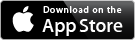Fri, Jul 9, 2021
1. Get the GUID of the simulator that you were using cd ~/Library/Developer/CoreSimulator/Devices This folder contain a file named device_set.plist.
Open this file in a text editor Go to the section that lists all the simulators for the specific iOS version of interest e.g. com.apple.CoreSimulator.SimRuntime.iOS-14-5 In the dictionary () scroll to the simulator you were using e.g. com.apple.CoreSimulator.SimDeviceType.iPhone-12-Pro-Max The entry below that key is to GUID of the simulator. 2. Find the application folder of the app Go to the folder that contains all the application data folders from the iOS simulator of interest: